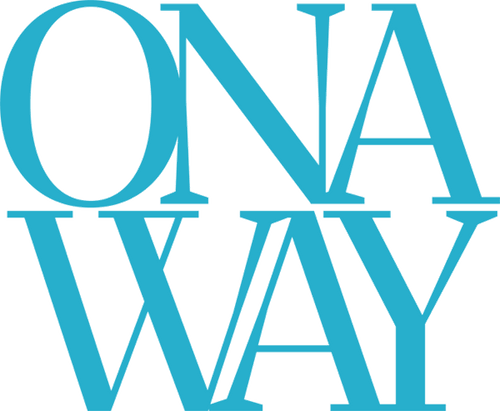Sending Documents through Portal
Steps to send OnaWay documents using your portal
Sending documents through your OnaPortal is a secure and immediate way to send us sensitive documents. If you are concerned about security, turn on the multi-authentication feature for an added layer of security support which will require a security code that's texted to an app on your cell phone anytime you log into your portal. Use the steps below to send us documents or a Quickbooks file anytime you'd like.
- Login to your OnaWay portal https://theonaway.com/pages/client-login
- Select File Exchange in the upper left corner of your dashboard

- Select the folder that best matches what you are trying to do. All folder options will send documents to us.

- Click on the upload icon

- Use the "Drag files here" box to drag and drop your document in, or select Add Files and browse to where they are saved on your computer.

TIP: Sending pdf files is more reliable, better image and easier for us to use. If you cannot send as a pdf file we'll try using image files. Double check all files are readable before sending to us.
TIP: We'll be working with the files you send, arranging them in an orderly fashion helps us and we appreciate that!
- Select Start Upload once all files are attached. We will receive an automatic email that you have sent us documents and have processes to grab data daily.