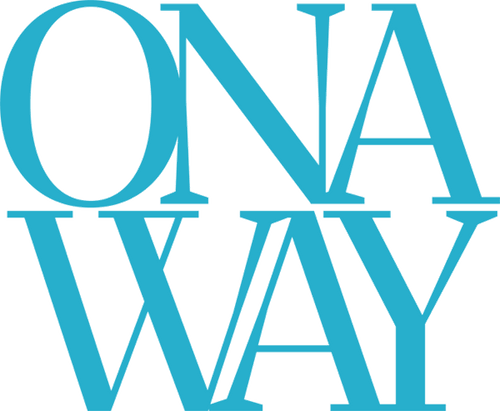Retrieving Documents from OnaWay in your Portal
When we send documents to you an automatically generated email will be sent notifying you that there are new documents inside your portal to review. This could be copies of your tax returns, forms to sign, payment vouchers to remit tax payments, payroll records etc. It's important to always review documents we send you, you'll never receive junk emails for unimportant documents.
The steps below will guide you through accessing documents we've sent you within your portal
- Click on the link in the notification email received to access the documents or log into your portal like normal.
- You'll see an orange number next to folders in your dashboard. This means there's X number of new documents in that folder for you that are unopened. Click your name, (or your business name if linked to multiple taxable entities) next to the orange number.
You can also click on Messages and see a running list of notifications. This can get a tad confusing as all notifications stay in here, so if you use it watch for current dates or do the previous method.
- Keep clicking on the folders with the orange numbers. This will drill you down into the actual pdf document. We setup our folders into tax years. Once you have viewed the document the orange number will disappear. You can also clear them using the menu bar option in the screen that has the pdf document.
All documents will remain in your portal permanently and are accessible 24/7 to preview, print and download to send to third parties.